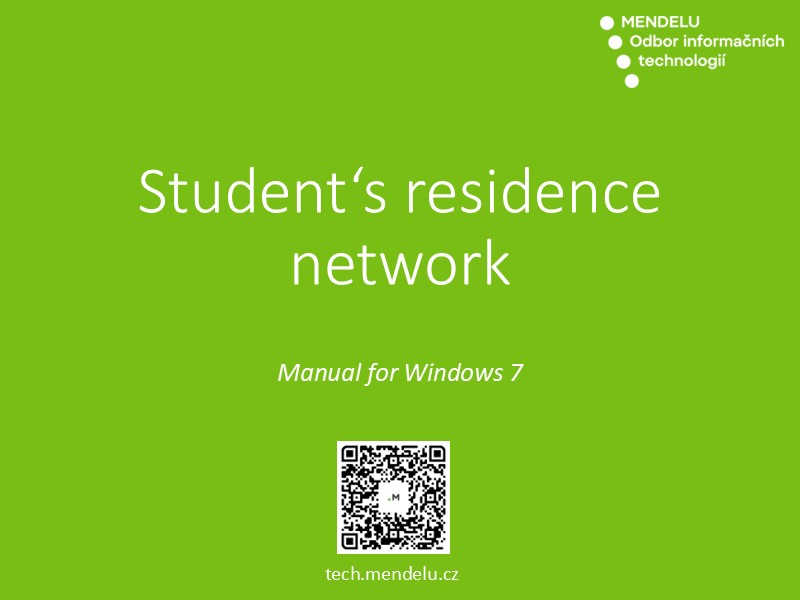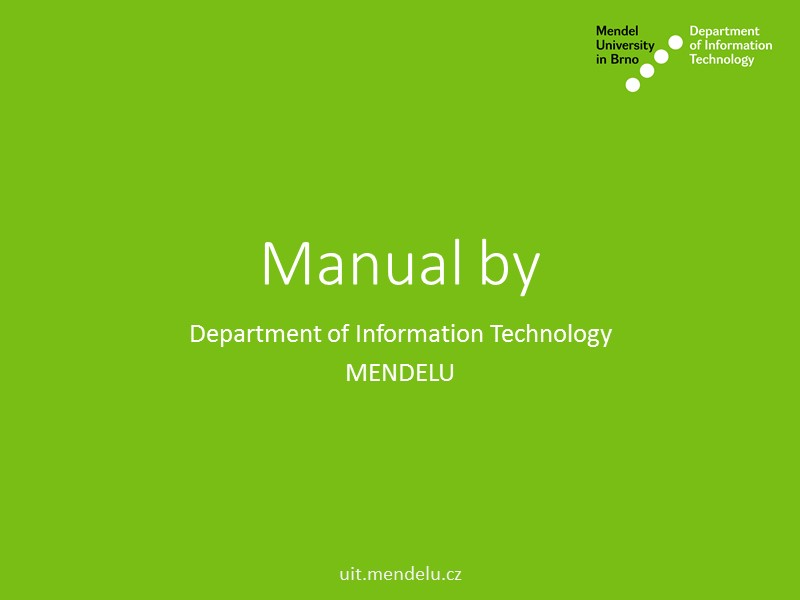Manual for Windows 7
For step by step instructions, click on numbers bellow.
- Student's residence network - Manual for Windows 7
- By default, on student dormitory network, you have access to Mendelu UIS (no internet access - same as "faro-free" Wi-Fi on Mendelu). So you can continue to open your favourite internet browser and navigate to http://is.mendelu.cz. Please log-in with your credentials and follow the next step.
- After successful authentication to UIS Mendelu (is.mendelu.cz), right on front page in "Technology" section, look for "Certificate for 'eduroam' wireless network"
- Now you must generate a new certificate, if you don't have any, or if you have an expired one. Download "root certificate for Windows", open it simply by double-click (root.der file) and continue with installation.
Download root certificate PKCS#12 of certificate authority (application: MS Windows->certificate verification) - While importing (during installation), place root certificate to "Trusted root Certification Authorities"
- Confirm installation by clicking on "Yes" to store a new root certificate to the system
- Now download and install user certificate for Windows (required generated password above)
Download basic user certificate PKCS#12 (or PFX)(application: MS Windows->WiFi) - Store user certificate into "Personal" store
- Open start/seach and type "services" to open "Services" management console
- Search for service called "Wired AutoConfig"
- Right click on it and select "Properties"
- Change "Startup type" to "Automatic" and start the service
- Now right click to "internet" icon and open "Network and Sharing Center"
- Click on "Change adapter settings"
- Right click Local ethernet adapter and click on "Properties", change method to "Microsoft: SmartCard"
- Click on "Settings" button and select MENDELU root certificate
- Now wait some time, plug & unplug ethernet cable or restart PC and you should be able to connect to the internet