Transition to Microsoft 365
Technical details for Microsoft 365 at MENDELU:
- Web access address: https://outlook.office.com/
- Email: login@mendelu.cz
- Username: UIS login in the format login@mendelu.cz (e.g., xmaravenec@mendelu.cz)
- Password: UIS password (if you receive an error message about an incorrect password, password update is needed, as described below in the guide)
How to proceed:
For the transition to Microsoft 365 on the Personal Administration page in UIS (https://is.mendelu.cz/auth/?lang=en), find in the "Technology and its Administration" section the link "University E-mail Delivery".

Change your server for delivering university mail to Microsoft 365 and confirm with the "Set Distribution Server" button.
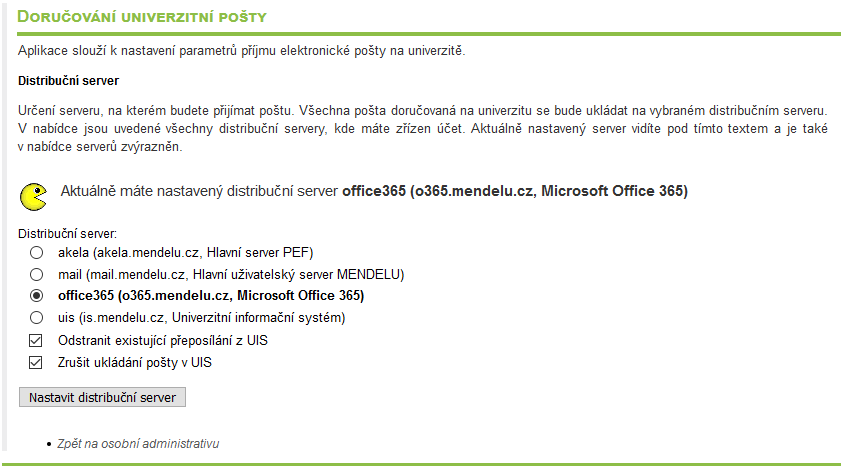
If the University Mail Delivery page does not include the Microsoft 365 option, contact your integrator. All active students and university staff have a standard entitlement to this service. If you do not belong to any of these groups, permission for Microsoft 365 services will be assigned to you individually upon request.
Changing the distribution server for mail delivery is time-consuming, usually taking 60-90 minutes. Therefore, wait for the distribution server to switch completely.
Work in the UIS system is not restricted during this time, so you can work in other applications except for the original mail, where emails may no longer be delivered. However, undelivered emails will be delivered to the new Microsoft 365 mailbox, so you won't lose any messages during the transition.
After the successful request for receiving mail in Microsoft 365, you will be informed of the change with essential information in the UIS header. Also, in the header of the information system, you will see the text "Microsoft 365" instead of the message count, which is a link to the Microsoft 365 interface. Your original mailbox in UIS remains accessible even after this change via the "Mailbox" link in Personal Management. The original contents of the mailbox are also preserved; only new messages are delivered to the Microsoft 365 mailbox.

Password Update/Change for Login Issues
In case of an error message during login, if you are sure that you are entering the correct password, a password update/change is needed in UIS. This action registers your password with your account in the university-wide registry.
In the personal administration in UIS (https://is.mendelu.cz/auth/?lang=en), find in the System Information Settings section and click on the Password Change link. On the Password Change page (https://is.mendelu.cz/auth/system/zmena_hesla.pl?lang=en), enter your current password into all three input fields. You can also choose a new password; in that case, enter the existing password in the Old Password field and enter the new password and confirmation into the New Password and Verification fields. In this case, pay attention to the overview of requirements for the new password above the form.
Now you can either log in directly to Microsoft 365 from UIS or enter the address http://o365.mendelu.cz into your browser:
If you are logging in from the university network, your login is already pre-filled, and you only need to enter your password (the same as the UIS password). If you are connecting from another internet-connected location, you need to enter your correct login and password on the login page.
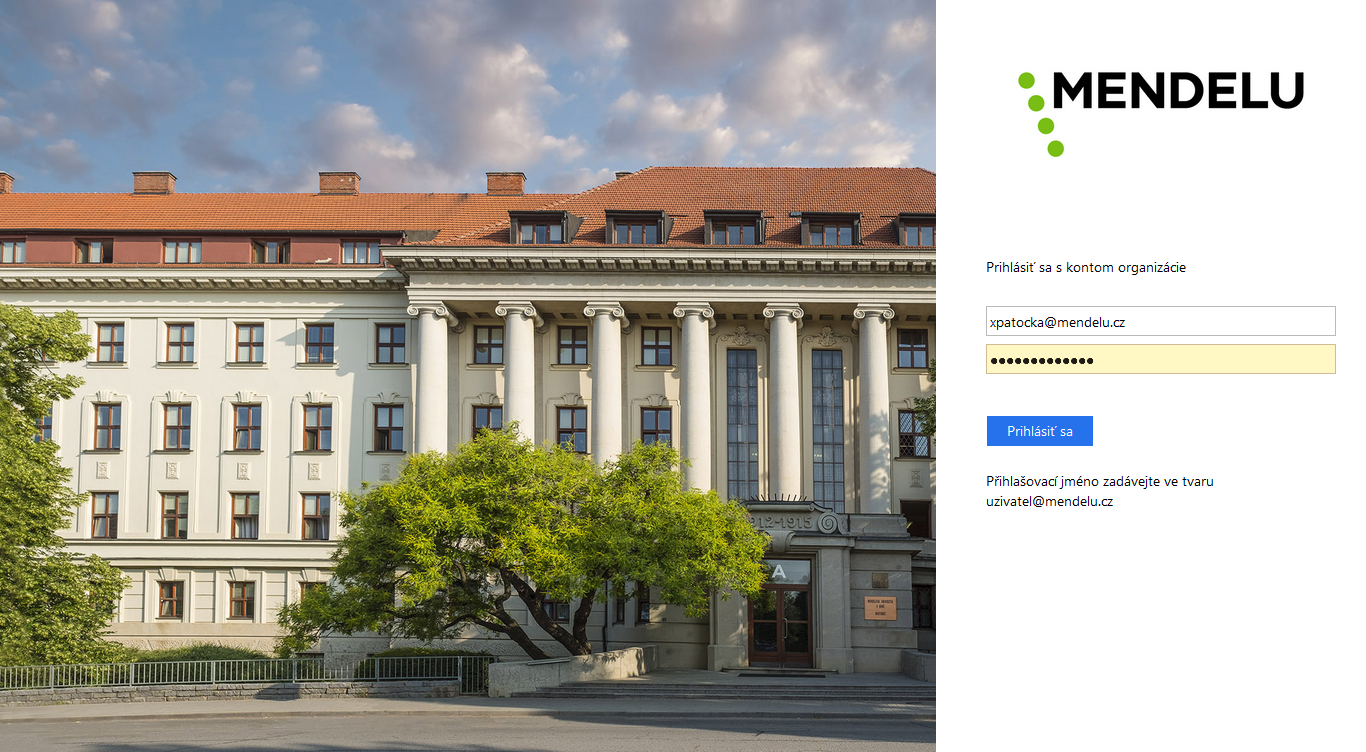
After that, you will see the Outlook Web Access user interface, where you can start using Microsoft 365 services fully.
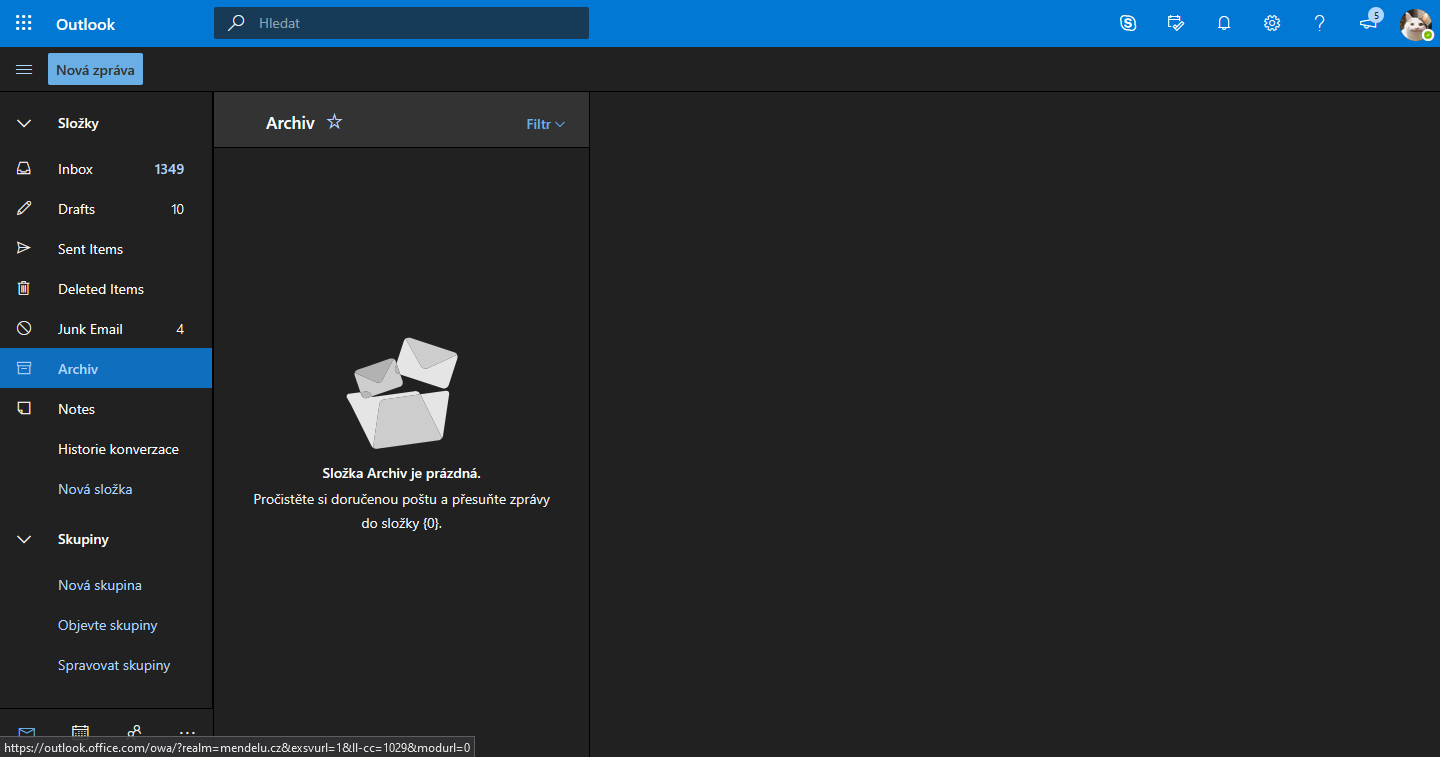
To log out of Microsoft 365 services, click on the "Log Out" item and then close your web browser (including all windows). Only then will you be completely logged out of Microsoft 365.
For basic Microsoft 365 operations, refer to the guide Getting Started in Microsoft 365.