Installing SafeQ client and printer on Windows 10+
(This manual is working on Windows 11 as well)
You can also find the instructions in pdf format: Installation of SafeQ client and printer on laptop with WIN10+
Attention all images, installer and applications are in the Czech language!
- You need to install a VPN connection, see. instructions: https://tech.mendelu.cz/en/27691-virtual-private-network
- If you do not have Framework 3.5 installed, install it (usually it’s installed, you can find out via the Control Panel - Features Programs where you click Enable or Disable System Features) https://www.microsoft.com/en-US/download/details.aspx?id=21
- Download the MENDELU-SQ6_FSPclient.zip installation package
Extract this package. - Run: !_tiskarny_MENDELU.cmd ,(it is necessary to start the installation as an administrator, to do so, in the Explorer, right-click on this file and select Run as administrator in the opened window).
- Then the installation script will run, after which the RICOH-TISK printer is installed.
When sending a document to the RICOH-PRINT printer, a window will appear where you must enter the login details as in UIS.
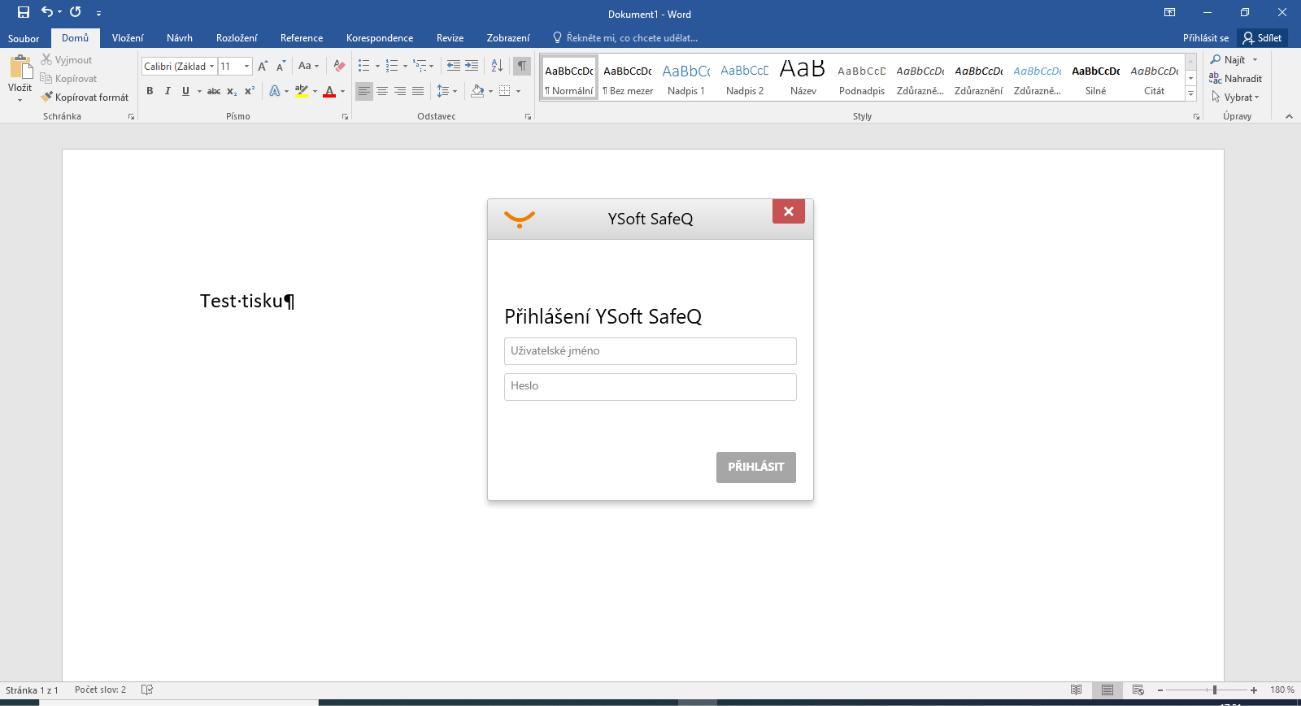
If you need to find out how much money you have on the print server or you want to cancel the submitted task, you can find out by right-clicking on the logo (YSoftSafeQ) at the bottom of the screen. A menu will appear when you select Open End User Interface to launch the SAFEQ page in your web browser. (You may report this site is not secure so click on the details then continue to the site)
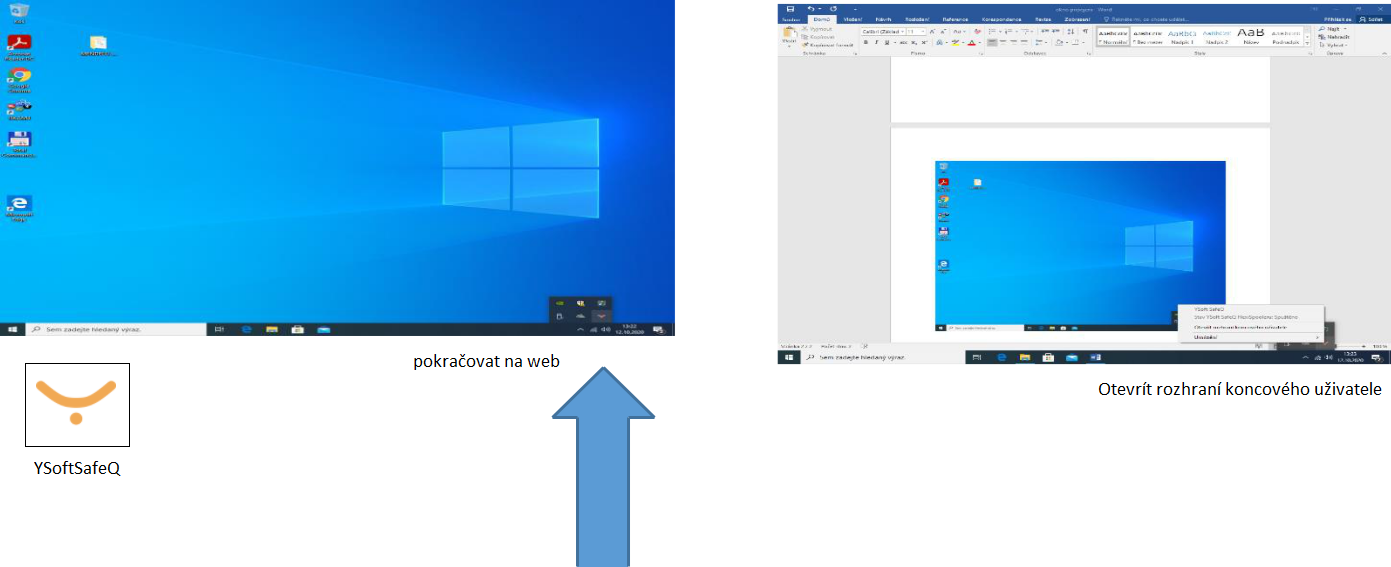
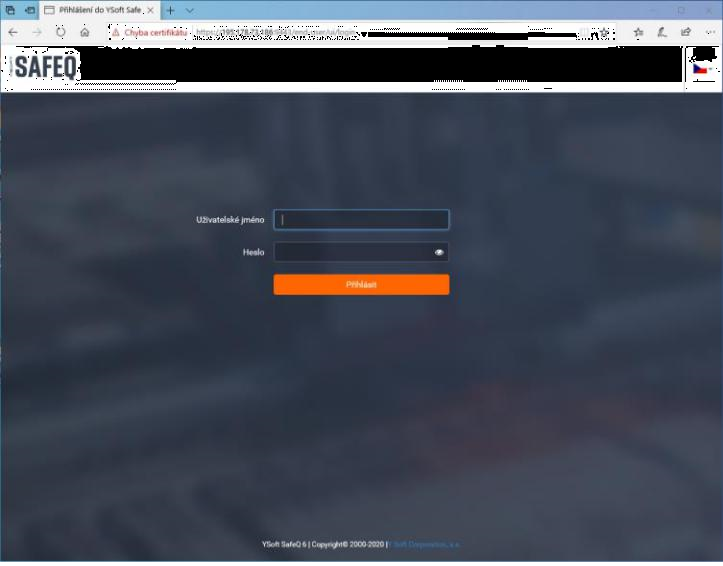
After entering your user account and password as in UIS, you log in and here you can find out how much money you have in your account and you can also delete an unwanted print job here.
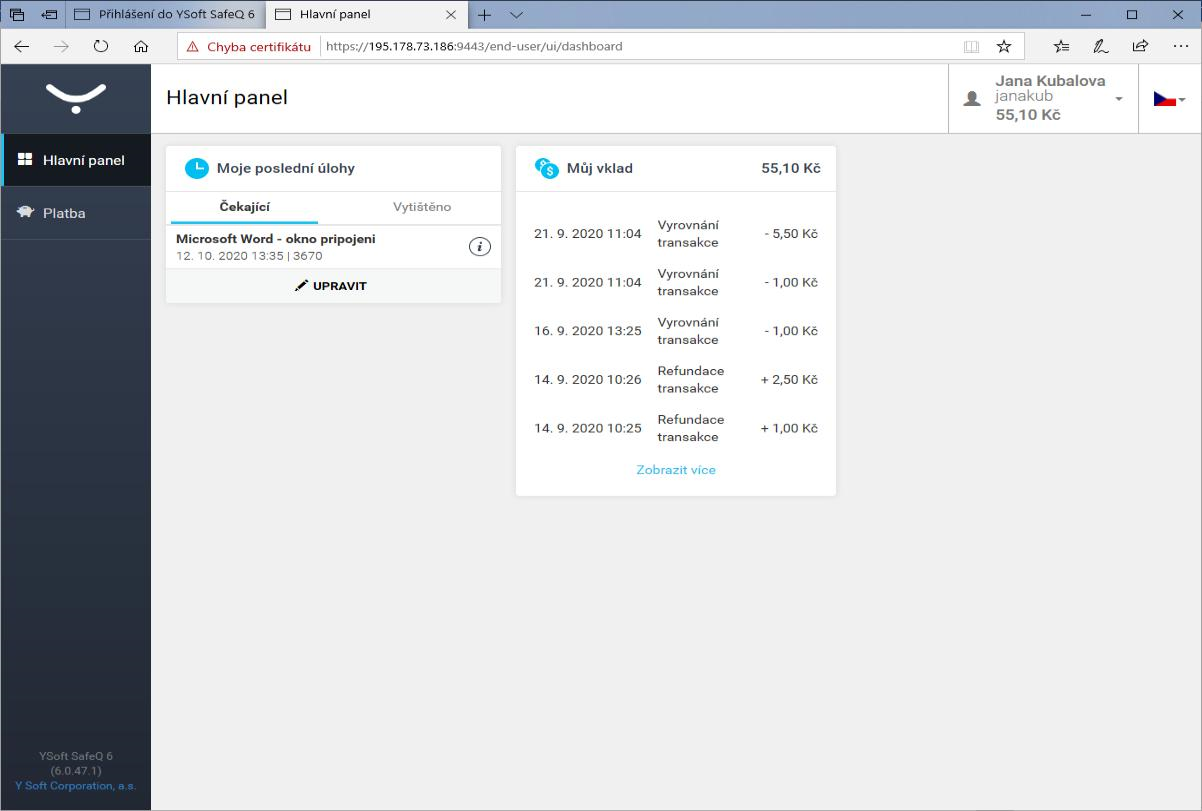
Manual was prepared by Endpoint Computing Department OIT MENDELU.