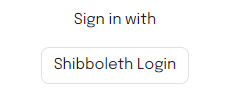Student Guide
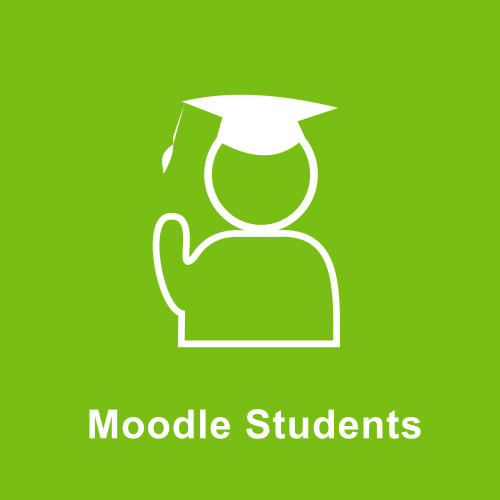
Welcome to Moodle MENDELU, your virtual learning environment! Moodle is a modern online platform designed to make your studies easier and more enjoyable. This user-friendly and interactive platform serves as a central hub for accessing information, communicating with teachers, and collaborating with your peers. On Moodle, you will have access to your courses, assignments, materials, and discussion forums, allowing you to study and learn anytime and anywhere according to your needs and schedule. The Moodle platform is designed to help you track your progress and enable you to organize your study process more efficiently.
Below you will find options to enroll in a course, where your online learning journey can begin!
Login
Login is done via the Shibboleth login button (on the right) using your UIS login credentials. After your first login, an account will be created, and the teacher can manually enroll you or you can enroll yourself in courses.
Course Enrollment
Enrollment options:
- Manual enrollment by the teacher: In this case, you don't need to do anything, and a new course will appear in "My Courses," where you will have the status of a student.
- Guest access: If the course is freely accessible to guests, you can find it in the categories under All courses and enter it. However, you will not become a student and will only be able to view the content.
- Self-enrollment without a key: You can enroll yourself in a course that has self-enrollment enabled. After finding the course, clicking on it, and pressing the enrollment button, you become a student of the course and can participate in its activities.
- Self-enrollment with a key: You can enroll yourself in a course with self-enrollment enabled using a key. Find your course, enter it, and after entering the key, you will enroll and become a student.
Course rights, including settings for activities like assessments and the number of attempts you are allowed, are determined by your teacher. If you cannot retake, for example, a test, this is not a reason to contact support, but rather your teacher.