OneDrive Storage Limitations
Each Microsoft 365 user originally had up to 1 TB (1000 GB) of storage space on OneDrive for their work or study files. However, due to Microsoft's decision to reduce the total available capacity for the university, storage space will be limited from September 1, 2024. The new allocation will be 100 GB for each employee and only 10 GB for each student.
MS Teams / Team Groups Storage Limitations
Within groups and teams, the limit for each group is currently set to 1 TB. This capacity will gradually be reduced to 100 GB. The recommendation is similar to OneDrive. For storing backup or archival data, it is advisable to use other types of university storage, especially for larger files.
Questions and Recommendations
If you do not manage to free up the storage, you will have to work in "read-only" mode until you free up sufficient space from your OneDrive. You will not lose your data immediately, but you will not be able to edit or upload new files.
Example:
A user in "read-only" mode does not have an active icon for Adding new (documents/folders). The amount by which the capacity is exceeded is visible in the information at the bottom of the left column. When attempting to upload a document via Drag and Drop, a notification appears highlighted in the bottom right part of the image.
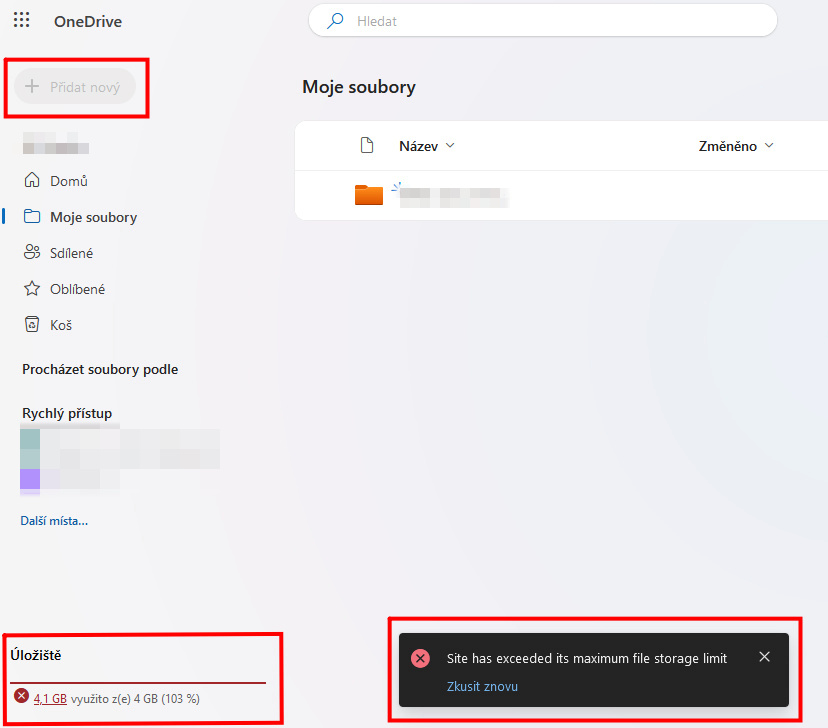
Due to the "read-only" storage mode, a warning is displayed, for example, when opening a Word document, as shown in the next image.
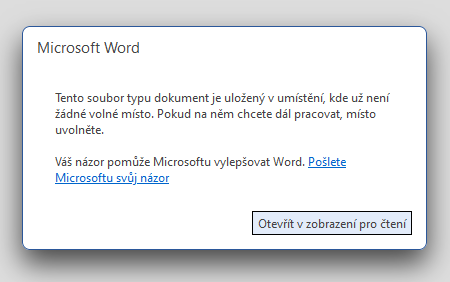
Image content (in Czech language): This document file is saved in a location that is out of space. If you want to continue working on it, free up some space. Your feedback will help Microsoft improve Word. Send your feedback to Microsoft.
To return to standard storage mode, you need to reduce the storage occupancy below its limit.
You can find out the amount of space used on your OneDrive in the desktop application or on the website.
In the OneDrive application on your computer, go to “Settings” where the storage capacity used is displayed in the lower left corner. If you need to free up space, you can use the "Manage Storage" option, which shows a list of the largest files stored on your OneDrive.
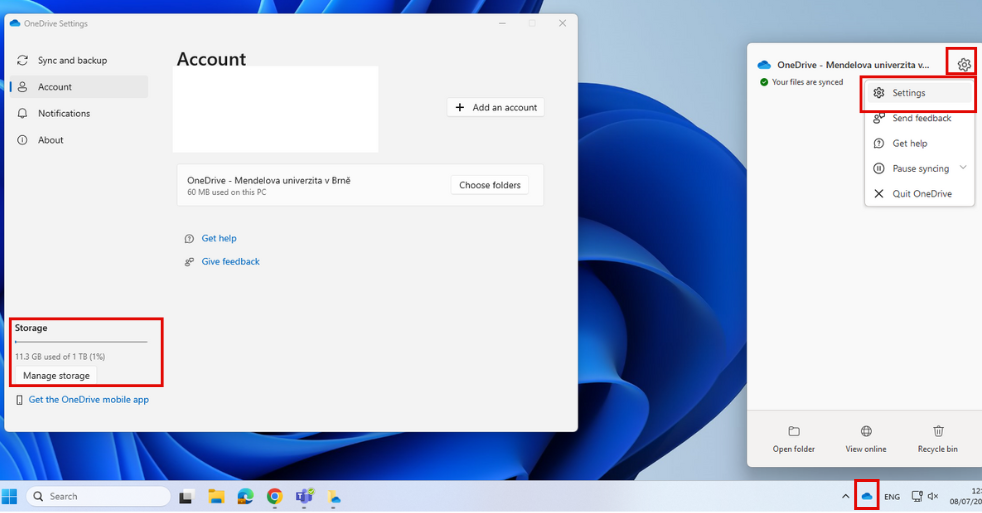
If you are not using the desktop application, you can find the used capacity by logging into the OneDrive web interface
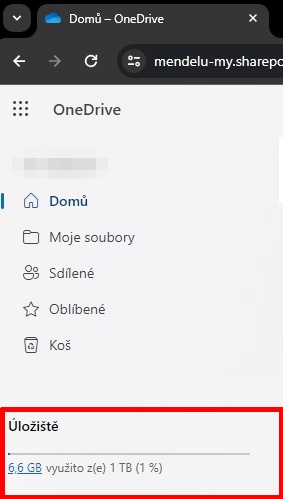
The storage capacity information on the OneDrive homepage (bottom left) may show a different value than in other parts of OneDrive. This difference is because the homepage displays the capacity including the version history of individual files.
The most accurate results can be obtained from “Storage Metrics”. Click the gear icon in the top right corner next to your photo. Click "OneDrive Settings", then "More Settings" and "Storage Metrics". The most accurate occupancy can be calculated by subtracting the free space from the total OneDrive capacity. Both values are displayed in the top right corner of the page.
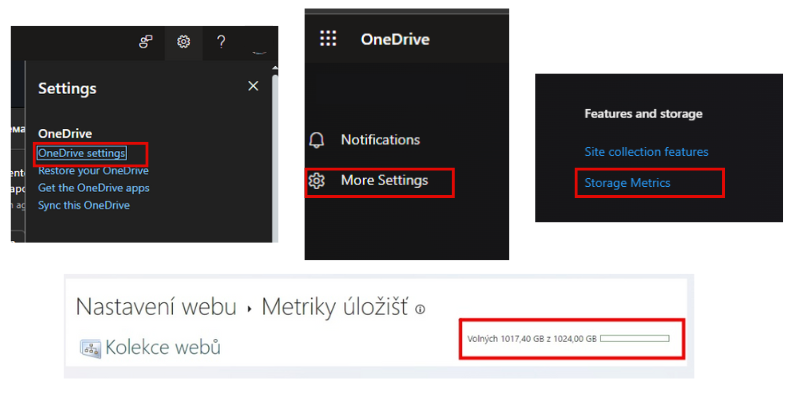
In the folder overview section, you can see how much space individual folders and subfolders occupy. If you find a lack of space, you can delete unnecessary files.
To reduce the occupied storage capacity, you need to delete or move files out of OneDrive so that the total used capacity is lower than the assigned quota. Deleted files also need to be removed from the trash to free up space.
Upload teaching materials to the corresponding subject space in UIS.
For storing work data, use other university network storage; a detailed description of the individual storage options can be found on the page university storage and their usage. For example, the OwnCloud tool provides up to 100 GB of additional free space for each user.
For storing private data, you can use a personal external disk or private cloud storage (personal OneDrive, Google Drive, Dropbox, etc.).
We recommend storing data that is current and actively used on Microsoft 365 storage. For backup or archival data, it is advisable to use other types of university storage, especially for larger files.
The OneDrive storage within Microsoft 365 MENDELU is intended for storing work and study data, not personal data. It is important to ensure that no illegally obtained content or sensitive personal data is stored or shared on it.
Didn't find the advice you were looking for?
If you have larger amounts of data or need individual consultation, you can contact OIT (Department of Information Technology) via email helpdesk@mendelu.cz, where we will help you find a suitable solution for you.